Back in February of last year, details of how to connect to U-verse’s 6rd border router started to show up. I’ve been interested in setting up IPv6 since then, and finally purchased an IPv6-capable router, upgrading from a D-Link DGL-4500 to an ASUS RT-N66U.
Note: To simplify the instructions, I’m not going to talk about setting up the router to work in concert with the AT&T provided residential gateway. There are many different posts around the internet detailing exactly how to set up your own router as the primary one for your network.
One of the most interesting benefits of IPv6 is that every computer can have it’s own globally unique IP address, allowing direct access to any computer in the network over the internet. The downside is that a firewall is now required to ensure that unwanted access is forbidden. Thus, the first step in the process was figuring out how to provide an IPv6-capable firewall. The stock firmware does not include one, but RMerlin has a firmware variant that is close to stock that does include one. The latest version can be found at mediafire.com/asuswrt-merlin/ in the “RT-N66U_All_models” directory.
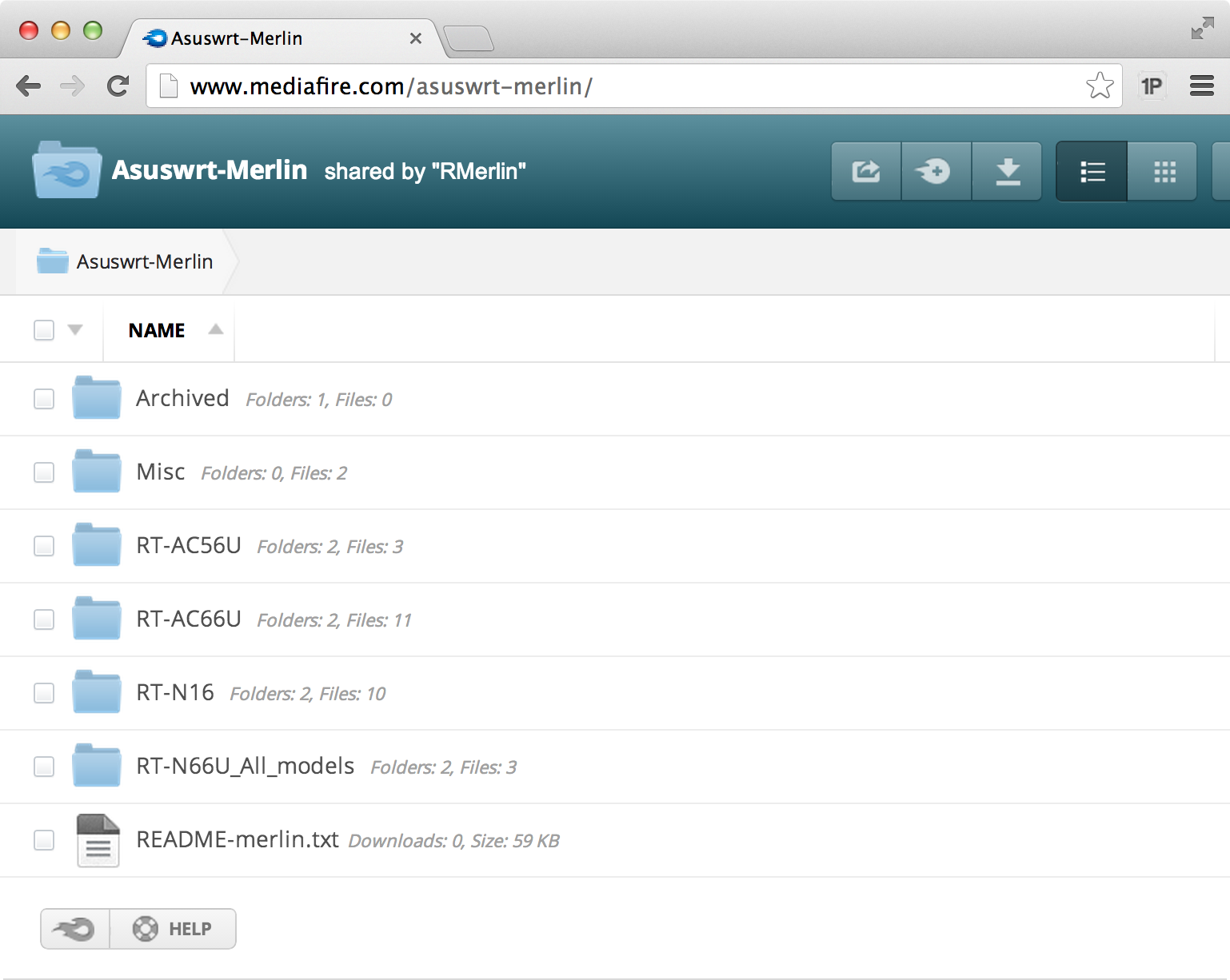
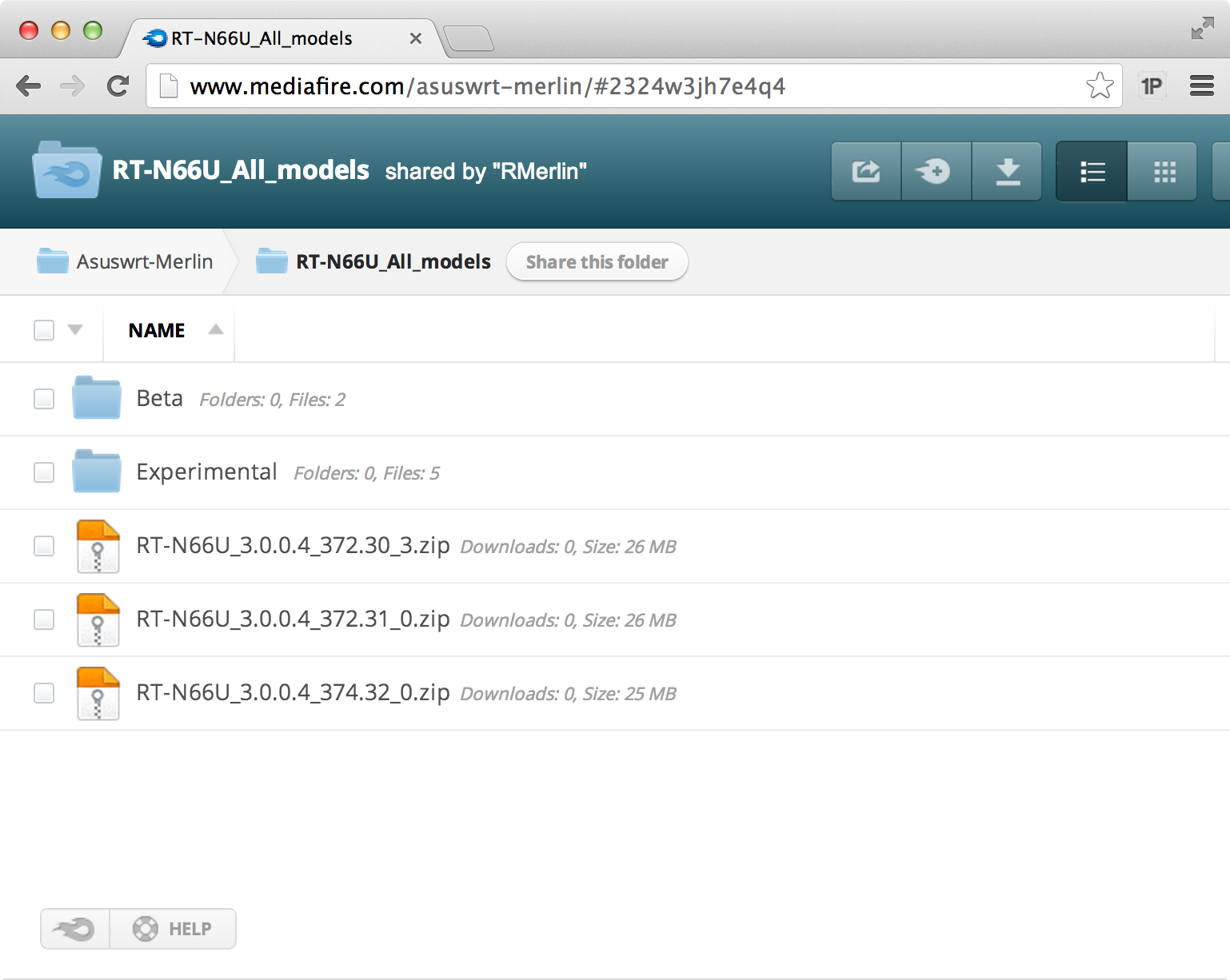
Download the latest version and unzip it to get the firmware file and a more comprehensive README. It is strongly advised that you read the README before upgrading your firmware. To install, open up the router “Administration” section and go to the “Firmware Upgrade” tab. Choose the “TRX” file from the zip and click Upload.
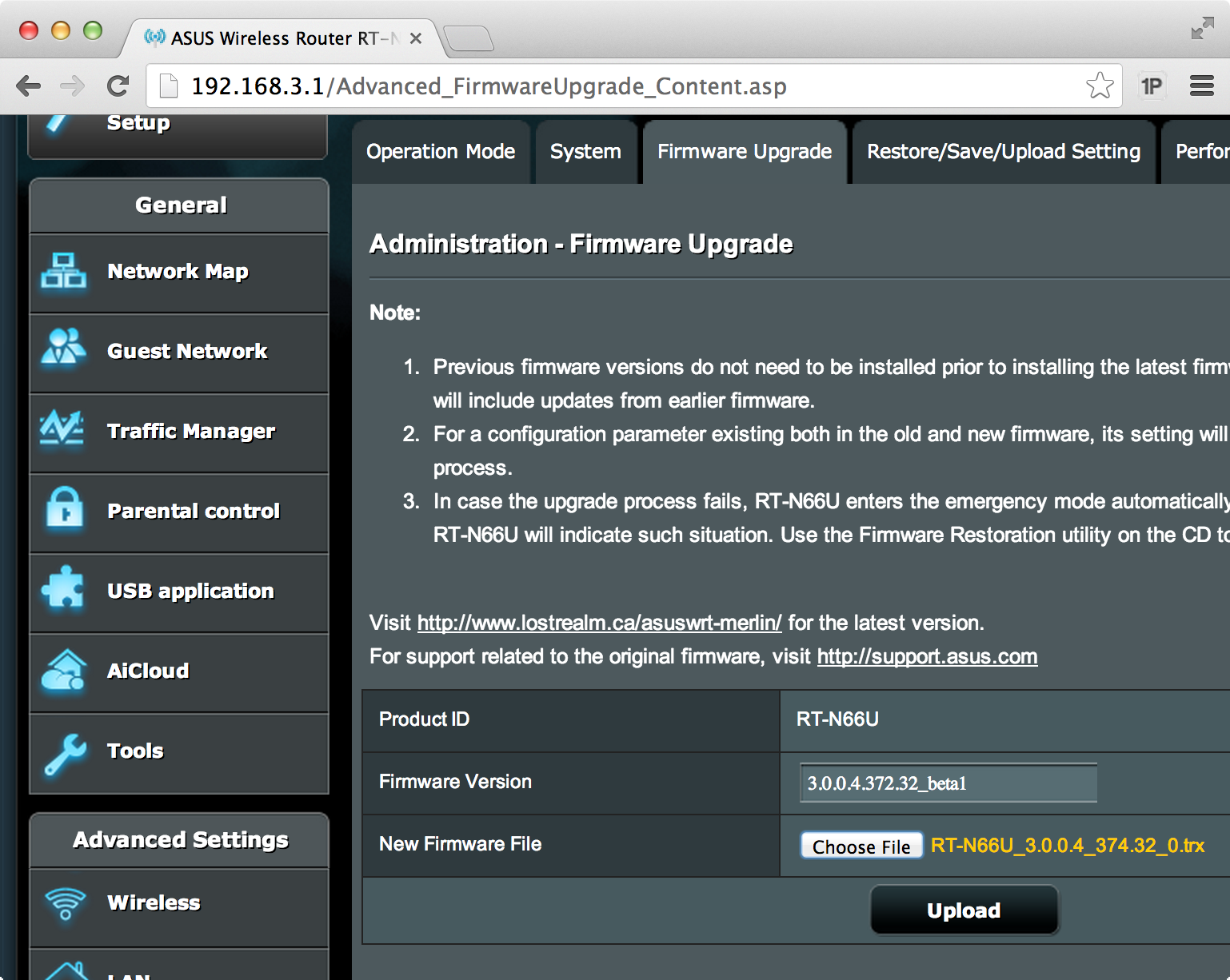
Once the update process completes, it’s time to configure IPv6. Go to the IPv6
section in the router configurations and configure it like the image below. You
will also need to pick an IPv6 DNS server - I’m using
Google Public DNS,
which has the following IPv6 addresses: 2001:4860:4860::8888 and 2001:4860:4860::8844.
The IPv6 Firewall is on by default, so nothing needs to be done to configure it.
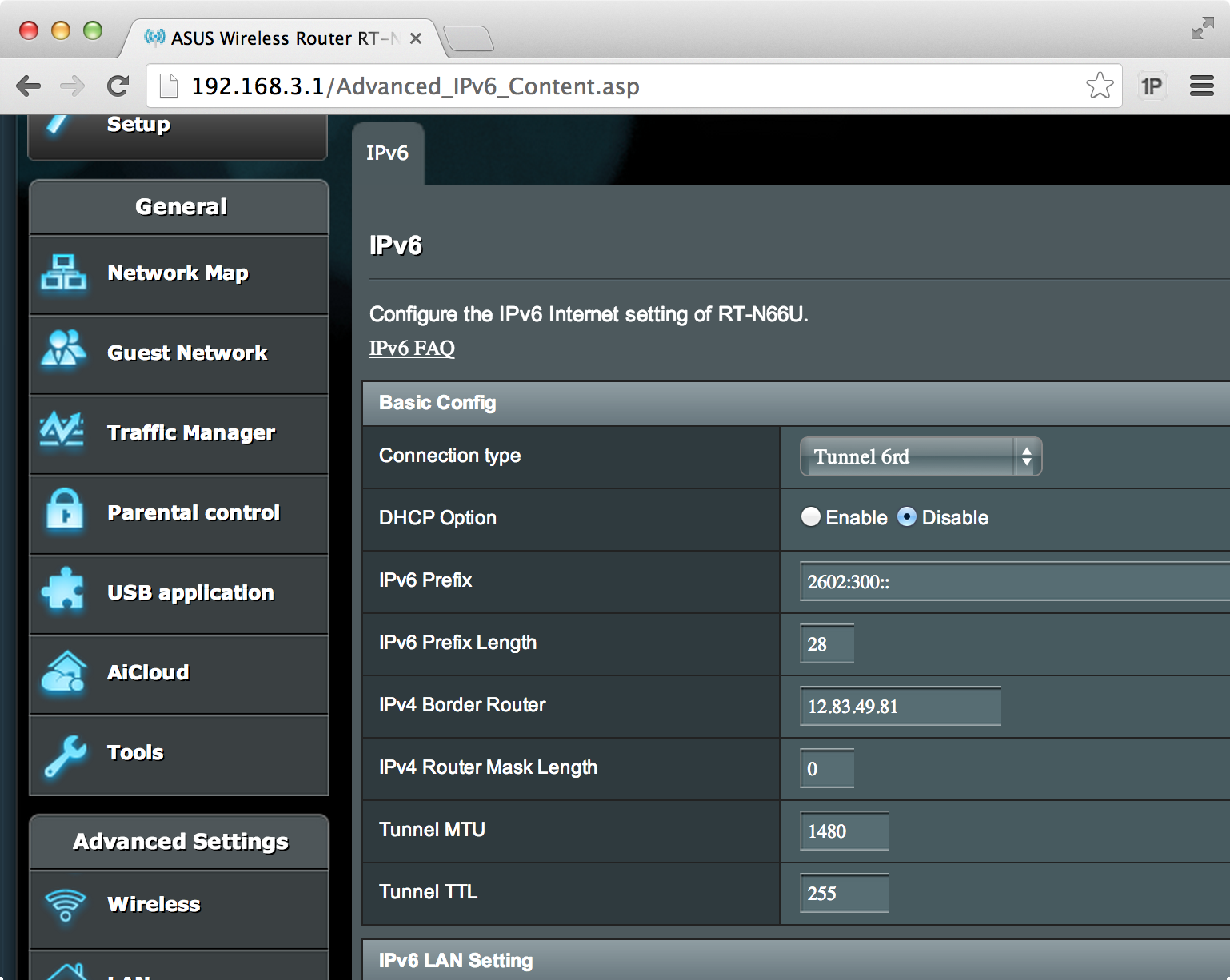
Congratulations! You are now running a dual-stack network. You can test it out by visiting test-ipv6.com.